Analyzing your website traffic and visitor behavior is an essential part of your website. It helps you improve your website by understanding the origin of your visitors, how many pages they view per visit, which pages are getting most traffic and which are getting very less. It helps you improve your metrics.
One of the best options to do this is Google Analytics 4. In this guide we will learn on how get your Google Analytics ID and add it to your blogger dashboard.
Blogger Setting for Analytics
Blogger has a built-in method to add analytics code to your blog. All you have to do is login to your blogger dashboard, then click on Settings and then click on Google Analytics Measurement ID. Enter your Google Analytics ID and click the save button.
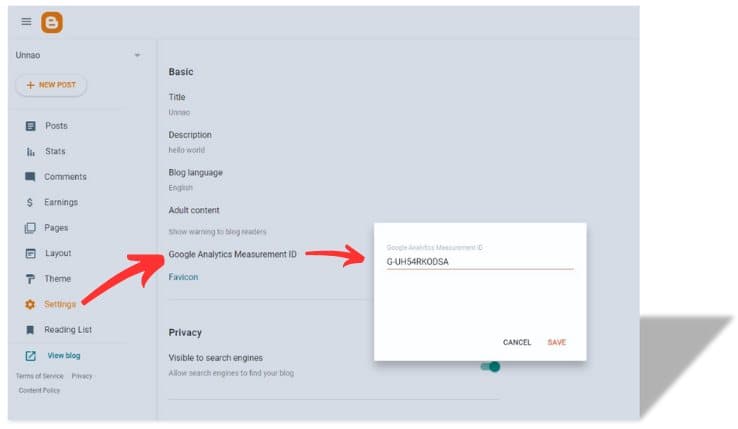
But where do we get this Google Analytics ID? Let's find out.
Get Google Analytics ID
Visit https://analytics.google.com and login in your Google account.
You will see a different page depending on if you are using it for the first time, or you already have an account. We will discuss both scenarios.
New Google Analytics Users
Let's first understand the concept of account and property in your Analytics account. Simply put, Account is the main business entity. You could use your business name for it. Property is a subgroup of that account where you actually generate your analytics ID. You can have multiple properties inside an account for various uses like website, apps, etc.
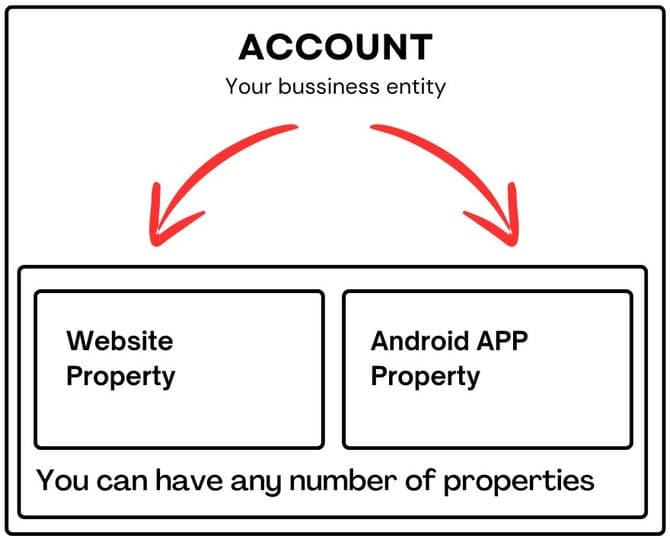
With that out of the picture, let's continue with our guide.
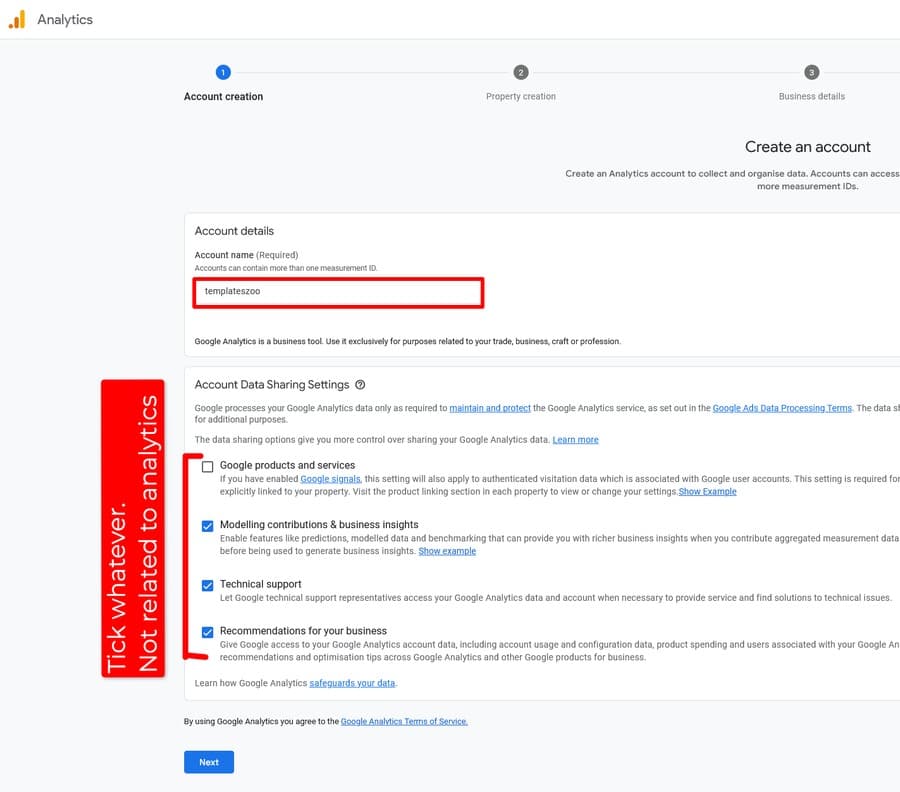
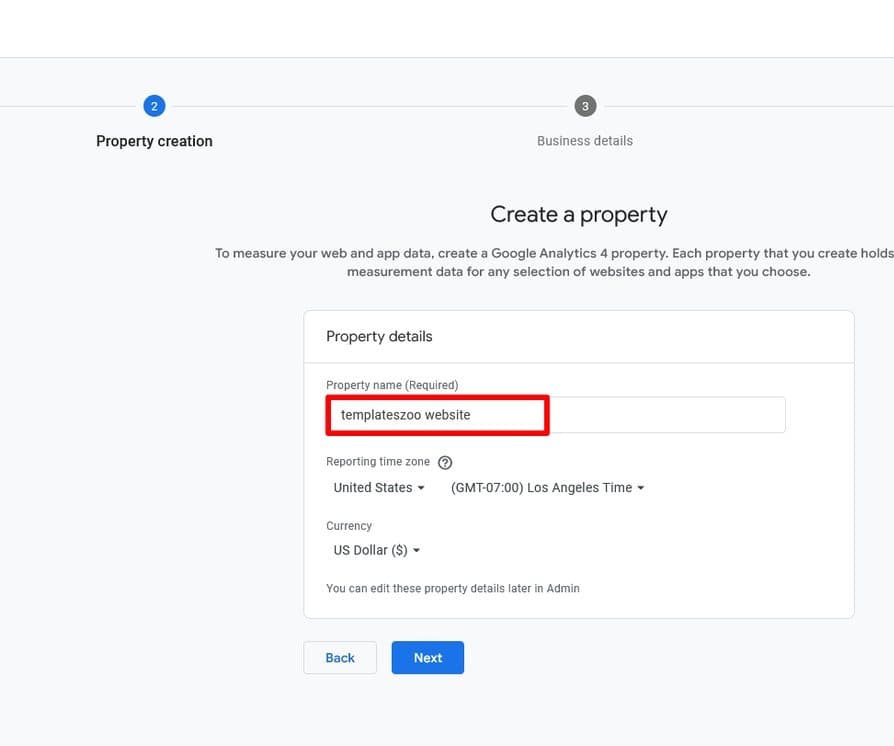
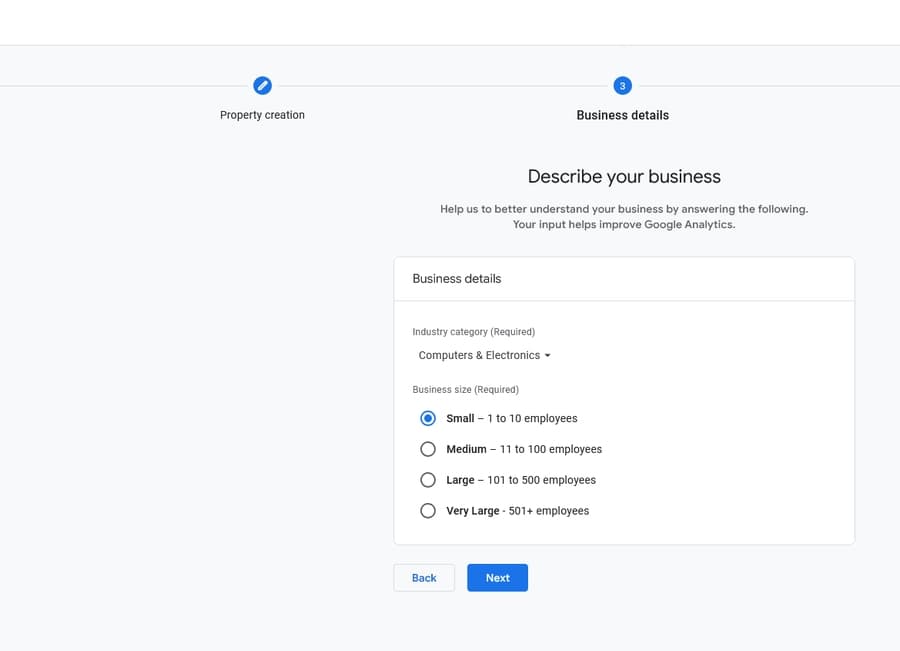
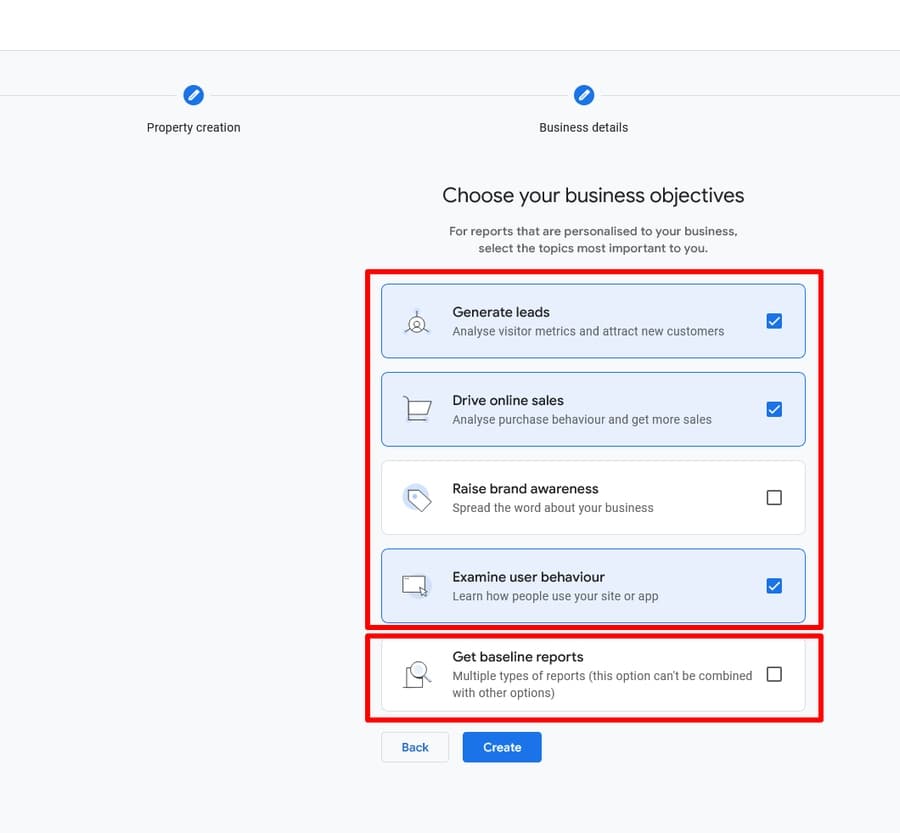
Here, you have two options -
- Either select any or all of the first four options (Recommended)
- Select the last option only
Read Google Analytics Business objectives to understand the difference in detail.
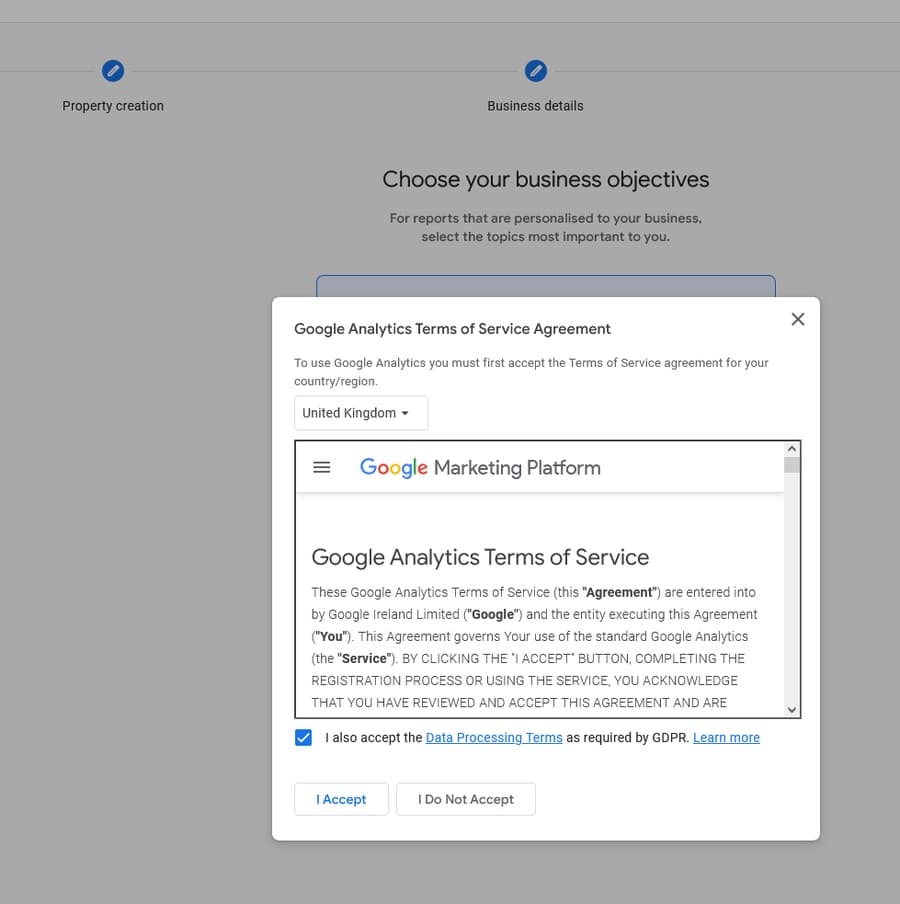
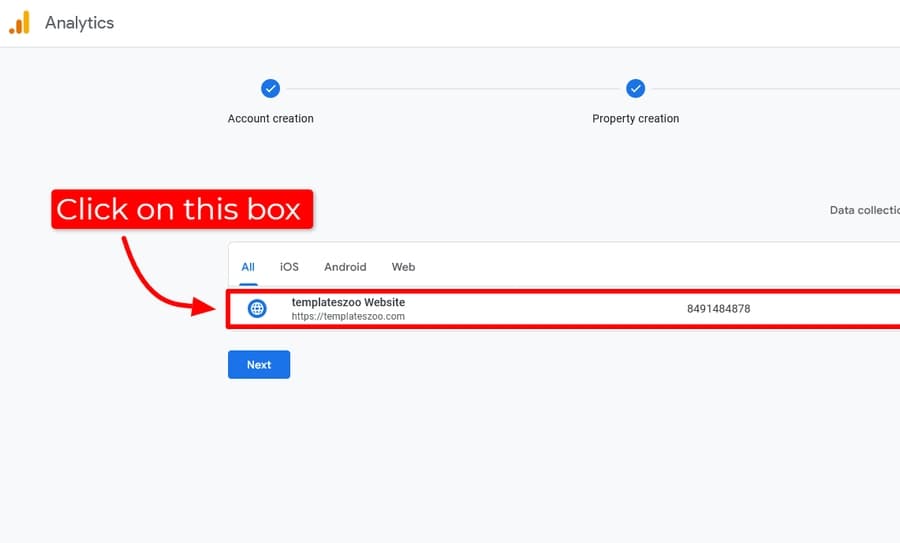
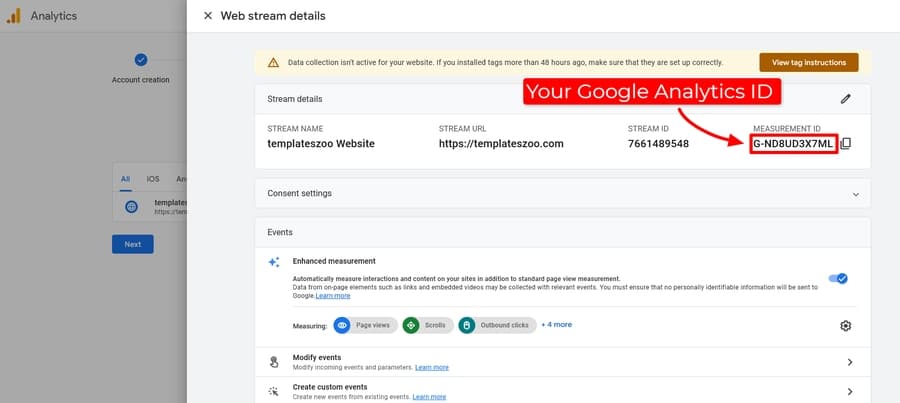
Once you have the ID, paste it into blogger dashboard setting's page. Google Analytics can take up to 48 hours to start tracking your website.
Returning Users
If you have previously used Google Analytics, then you will see your dashboard on login. In that case, simply click on the settings icon at bottom and click create to start with new account or property depending on your needs.
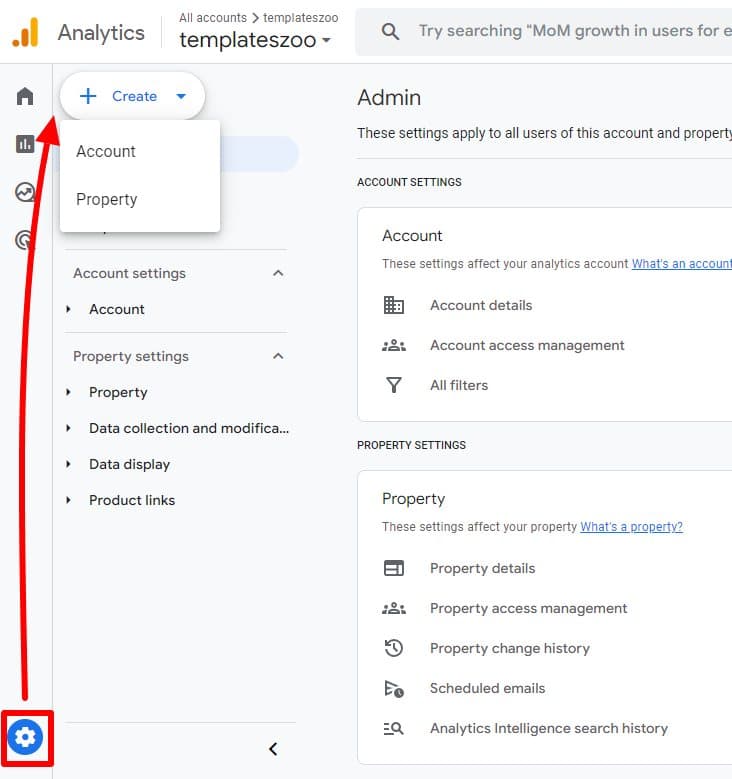
You then have to simply follow the steps mentioned in the New Users section to generate an ID and paste it into blogger dashboard.
Analyzing your Website
Here are some of the things that you can analyze to improve your website.
- Check to see if you are getting more visitors from mobile or desktop. If you have a lot of visitors from mobile devices, you would want to make sure your website is responsive and optimized for mobile devices.
- Check user engagement level on your site. Number of new users, returning users, currently active users, average time on page, most viewed pages, etc.
- Analyze traffic sources is also important to understand your major sources of traffic. Organic (from Google search), direct, referral, email, social media, etc.
- Analyze Geographic data to see where most of the users are coming from.
Following few simple steps to add Google Analytics to blogger will help you make more informed decisions in optimizing your blog.
